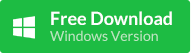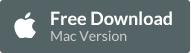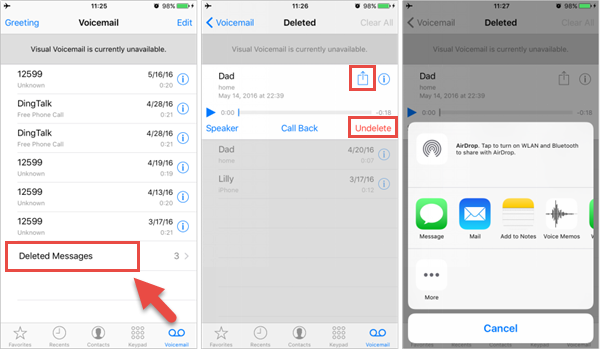Question:
"Can I recover deleted voicemails on my iPhone?"
Answer:
Most of voicemails just sit there on iPhone serving as extra "missed call"notifications, letting you know to call or text back whoever bothered to leave you the message in the first place. But every once in a while, some voicemail messages become important and special to you. Maybe your friend leaves you a Happy Birthday recording when you are asleep in the early morning. Or maybe you wanna save the voicemails from a beloved family member who just passed away. Luckly, it's possible to retrieve deleted or lost voicemails on iPhone. Here are two options for you. One is to restore deleted voicemails on its page. Another is to use voicemail recovery software.
Option 1: Undelete Voicemails on the Phone App
Actually, visual voicemail on iPhone features a Deleted Messages folder, which has the ability to restore deleted voice mails. Just follow those steps which are simple and painless:
Option 2: Recover Deleted Voicemails from iPhone or iTunes Backup
If you are lucky to have recently backed up your iPhone data with iTunes, there's a big chance to retrieve deleted deleted voicemails with Voicemail Recovery software. Like Free iPhone Recovery tool, it helps you to access voicemail (including the deleted ones) either from iPhone or from an iTunes backup file. Just download it and follow these steps to recover and save voicemails to computer:
Read More »
"Can I recover deleted voicemails on my iPhone?"
Answer:
Most of voicemails just sit there on iPhone serving as extra "missed call"notifications, letting you know to call or text back whoever bothered to leave you the message in the first place. But every once in a while, some voicemail messages become important and special to you. Maybe your friend leaves you a Happy Birthday recording when you are asleep in the early morning. Or maybe you wanna save the voicemails from a beloved family member who just passed away. Luckly, it's possible to retrieve deleted or lost voicemails on iPhone. Here are two options for you. One is to restore deleted voicemails on its page. Another is to use voicemail recovery software.
Option 1: Undelete Voicemails on the Phone App
Actually, visual voicemail on iPhone features a Deleted Messages folder, which has the ability to restore deleted voice mails. Just follow those steps which are simple and painless:
- Open the Phone app on your iPhone and tap Voicemail at the right bottom of screen.
- Scroll down to the bottom of Voicemail page. There you will see an item for Deleted Messages; tap on it. If you do not see the Deleted Messages folder, please skip to the second option.
- Supposing you have not cleared all of you voicemail messages from this location (which can be done by tapping Clear All), all of your deleted voicemails will be available to you here.
- Tap on the voicemail you want to reclaim and then tap Undelete.
- You can also share the audio files of voicemail to Message, Mail, Notes or Voice Memos (only for iOS 9 or later).
Option 2: Recover Deleted Voicemails from iPhone or iTunes Backup
If you are lucky to have recently backed up your iPhone data with iTunes, there's a big chance to retrieve deleted deleted voicemails with Voicemail Recovery software. Like Free iPhone Recovery tool, it helps you to access voicemail (including the deleted ones) either from iPhone or from an iTunes backup file. Just download it and follow these steps to recover and save voicemails to computer:
- Launch the iPhoneRecovery tool on PC or Mac; Check the box of Voicemail and then go to the Next.
- Connect your iPhone to computer. Or directly go Next to select an iTunes backup file in order to scan voicemails from it
- Preview & select the voicemails, then click Recover to save and export them onto computer.