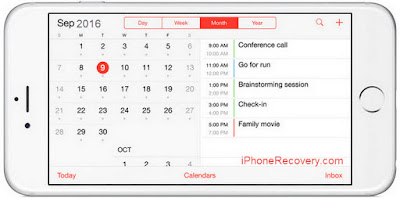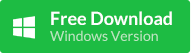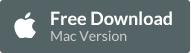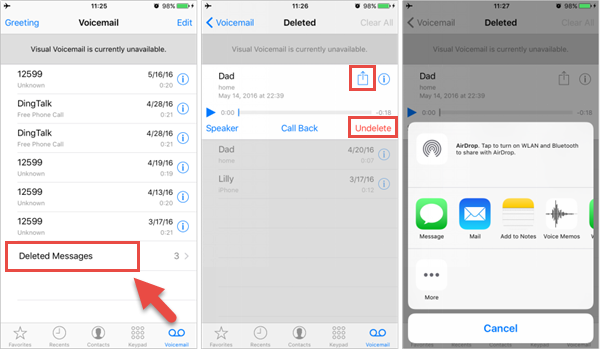A: There are various reasons why old Calendar events disappeared or got lost on iPhone/iPad, such as iOS upgrade, wrong sync settings, accidental deletion or shared Calendar information with others. Don't fret! It is fairly simple to fix for disappearing calendar events as well as to recover deleted calendars from iPhone/iPad with iPhone Recovery software.
Syncing the old events
The settings for the Calendar app might get reset when you upgrade or restore or reset your iDevice. And this might prevent older events from syncing back to the calendar app. To fix this, here's what you need to do.
First, confirm that you've turned on iCloud Calendar by tapping Settings > iCloud on your iPhone or iPad, then check that Calendars is turned on.
If you have synced your iPhone with another calendar service, the iDevice may automatically deletes old events. Then you need to change the sync settings for your calendars:
- Tap Settings > Mail, Contacts, Calendars.
- Scroll down to Calendars, tap Sync. If Sync is set to All Events, set it to a specific duration, such as Events 1 Month Back. If it's already set to a specific duration, set it to All Events.
- Tap the Home button. Wait several minutes, then open Calendar and try to refresh your calendars again.
Restore lost Calendars from iCloud
iCloud now regularly archives a list of data for both Calendar and Reminders, which provides users with a convenient way to restore deleted or lost calendar events from iCloud.
- Sign in to iCloud.com and click on the Settings.
- Under the Advanced section and select "Restore Calendars and Reminders" option.
- Select the latest archive of calendars and reminders to restore.
Recover deleted Calendar events with iPhone Recovery Freeware
If you accidentally deleted the appointments on calendars without syncing or backup, you're advised to stop using the calendar app and try Free iPhone Data Recovery to retrieve deleted or lost calendar information/events from iPhone, iPad or iPod touch directly.