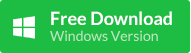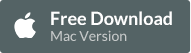It feels like to cut off the connection of family, friends, relatives, colleagues when something bad happens to the social data stored on iPhone,like contact list is missing. If you ends up losing your contacts on iPhone,don't worry. This page shows you how to recover contacts on iphone 6s, 6, 5s, 5, 4s.
Step 1: Launch the tool and check the “Contacts” type. Go next.
Step 2: Connect your iPhone to computer. It will detect your iPhone with the matched iTunes backup file if you have one.
Step 3: Click on “Next” to scan your iPhone/iTunes backup. After that, you can recover and export lost contacts to PC as a single (.html) file.
Read More »
First step, don't be panic.
Turn on airplane mode – Like first aid, it is a good first step to turn on airplane mode when you think that you have accidentally deleted or lost your contacts from your iOS device. This could allow you the opportunity to log on to your account from another device or browser and see if your contacts are still available online before your device has a chance to sync.Where to recover
Export contacts from the cloud – Your best bet is to try to login to your account from a device or computer that you have not configured as a syncing destination for your accounts. Most if not all of the popular email providers support browser-based access to your contacts online. Each has a different way to export your contact list, but they all seem to be able to export to either a CSV or vCard file:- iCloud: Export contact information as a vCard
- Export Gmail contacts
- Export your Yahoo Contacts
- Export contacts from AOL Mail
- Export contacts from Outlook.com
Video Guide:
Step 2: Connect your iPhone to computer. It will detect your iPhone with the matched iTunes backup file if you have one.
Step 3: Click on “Next” to scan your iPhone/iTunes backup. After that, you can recover and export lost contacts to PC as a single (.html) file.