It is really annoying when important photos are deleted from iPhone, especially the pictures recording much of your precious memory. Don't panic! The good news is that you're likely to get back all your deleted or lost photos from iPhone. There are three ways for you to retrieve deleted photos from iPhone for free! Just read on in details.
Method 1: Recover Deleted Photos From Recently Deleted Album in iOS 8+
You may haven't noticed that there is a Recently Deleted album like trash bin restoring the deleted photos. If your iPhone or iPad is running iOS 8 or later, and it’s been under 30 days since you deleted the images, you can easily get them back.
Step 1: Open the Photos app and tap on Recently Deleted album.
Step 2: Tap Select in the upper right and choose the photos you’d like to recover. (Or Recover All pictures in the album.)
Step 3: Tap Recover in the bottom right to recover the selected photos.
Note: You can skip to the second method if there is no image you need in the Recently Deleted album or your version is blow iOS 8.
Method 2: Retrieve Deleted Pictures from iPhone with Free iPhone Recovery
Free iPhone Recovery is a special-designed photo recovery App which helps iPhone/iPad/iPod touch users to retrieve deleted or lost photos from iOS devices, iTunes or iCloud backup. It can also recover deleted or lost, videos, text messages, contacts, notes, call history, WhatsApp and other data due to various reasons like accidental deletion, jailbreak, iOS update, factory settings restore or iDevice is broken/lost/stolen.
Video Guide:
Step 2: Connect your iPhone to PC and start scanning data from iPhone/iTunes backup.
Step 3: After that, you can selectively recover the deleted or lost photos from iPhone.
Method 3: Restore Photos from iTunes or iCloud Backup
The first thing you need to do is to check it out whether there are the latest backups of your iPhone in iTunes or iCloud. And then check if there are all of deleted photos you recently took in the backups.
You can restore deleted images from iTunes backup if you have a very recent and complete backup.
Step 1: Connect your iPhone to PC and run iTunes. Then click the iPhone icon.Step 2: Check the latest backup time and click on Restore Backup.Step 3 : iTunes displays your iPhone name as well as the latest backup available. Click Restore to get back your lost photos from iTunes backup.
When you need to restore photos on one you already have, your iCloud backup makes it easy.
Read more on How to restore your iOS device from iCloud.

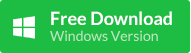
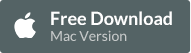


CONTACT: onlineghosthacker247 @gmail. com
ReplyDelete-Find Out If Your Husband/Wife or Boyfriend/Girlfriend Is Cheating On You
-Let them Help You Hack Any Website Or Database
-Hack Into Any University Portal; To Change Your Grades Or Upgrade Any Personal Information/Examination Questions
-Hack Email; Mobile Phones; Whatsapp; Text Messages; Call Logs; Facebook And Other Social Media Accounts
-And All Related Services
- let them help you in recovery any lost fund scam from you
onlineghosthacker Will Get The Job Done For You
onlineghosthacker247 @gmail. com
TESTED AND TRUSTED!!!