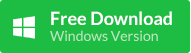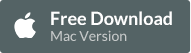If your iPhone gets freezing or crashing after you click a link from Safari, Chrome, Email, messages, and other apps like whatsapp, you’re not alone. In the Apple support forums and Twitter, tons of users are reporting the bug, which seems more prevalent on updating to iOS 9.3.
What is Going On?
In iOS 9 Apple introduced Universal Links, these allow app developers to associate their website and app, so links to the website can open the app up automatically if installed. For example, following a link to a Guardian article opens up the Guardian app to that specific article instead of their website.
Why is It Freezing?
It looks like there is a bug in iOS that completely breaks the Universal Links if it gets served an app association file that's too large.
Benjamin Mayo of 9to5mac.com reported installing the Booking.com app consistently broke their test devices - which led Steve Troughton-Smith (who else...) to take a peep at their association file.
In fact, this problem is not new. The bug has existed in every version of iOS 9, from the very beginning. Booking.com or other apps just happened to update their association file Last Week to a version that triggered the bug. It has nothing whatsoever to do with iOS 9.3.
How to fix iOS 9+ Safari/Mail/Messages Link Bug?
If you've got the bug, you can follow these steps to fix the issue whilst we wait for a full update from Apple. You'll need to hook your iPhone or iPad up to your computer and sync with iTunes.
How to Recover Deleted Safari Bookmarks and Messages from iPhone?
You may find your Safari bookmarks or messages are missing after fixing the bug or updating to the latest iOS version. Here, free iPhoneRecovery is recommended to you. This free tool is able to retrieve deleted text messages, contacts, notes, WhatsApp chats, Safari bookmarks and more data for free.
Step 1: Run iPhoneRecovery on computer and select the data type you want.
Step 2: Connect your device to PC or Mac.
Step 3: Scan data from iPhone or iTunes backup.
Step 4: Preview the files and click "Recover" to export them to computer.
Read More »
What is Going On?
In iOS 9 Apple introduced Universal Links, these allow app developers to associate their website and app, so links to the website can open the app up automatically if installed. For example, following a link to a Guardian article opens up the Guardian app to that specific article instead of their website.
Why is It Freezing?
It looks like there is a bug in iOS that completely breaks the Universal Links if it gets served an app association file that's too large.
Benjamin Mayo of 9to5mac.com reported installing the Booking.com app consistently broke their test devices - which led Steve Troughton-Smith (who else...) to take a peep at their association file.
In fact, this problem is not new. The bug has existed in every version of iOS 9, from the very beginning. Booking.com or other apps just happened to update their association file Last Week to a version that triggered the bug. It has nothing whatsoever to do with iOS 9.3.
How to fix iOS 9+ Safari/Mail/Messages Link Bug?
If you've got the bug, you can follow these steps to fix the issue whilst we wait for a full update from Apple. You'll need to hook your iPhone or iPad up to your computer and sync with iTunes.
- If you still have it installed, delete the Booking.com app from your device (or other apps you've recently updated caused the problem)
- Turn on Airplane Mode
- Plug your device into your computer and open iTunes
- Turn your device off and on
- Make sure you have the Booking.com app (or other apps) in iTunes on your computer - download link
- Keep Airplane Mode on!
- In iTunes, sync the Booking.com app to your device
- Wait for the sync to finish, then open the Booking.com app on your device
- Force close the Booking.com app by double tapping the home button and swiping up
- Force close Safari by double tapping the home button and swiping Safari up
- Delete the Booking.com app
- Turn off Airplane Mode
- Open Safari - your links should work again! It'll also fix any problems with links from other apps like Mail or Messages.
How to Recover Deleted Safari Bookmarks and Messages from iPhone?
You may find your Safari bookmarks or messages are missing after fixing the bug or updating to the latest iOS version. Here, free iPhoneRecovery is recommended to you. This free tool is able to retrieve deleted text messages, contacts, notes, WhatsApp chats, Safari bookmarks and more data for free.
Step 1: Run iPhoneRecovery on computer and select the data type you want.
Step 2: Connect your device to PC or Mac.
Step 3: Scan data from iPhone or iTunes backup.
Step 4: Preview the files and click "Recover" to export them to computer.